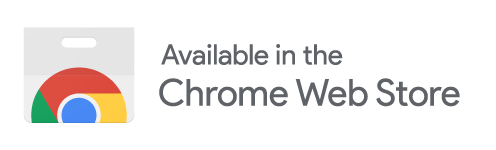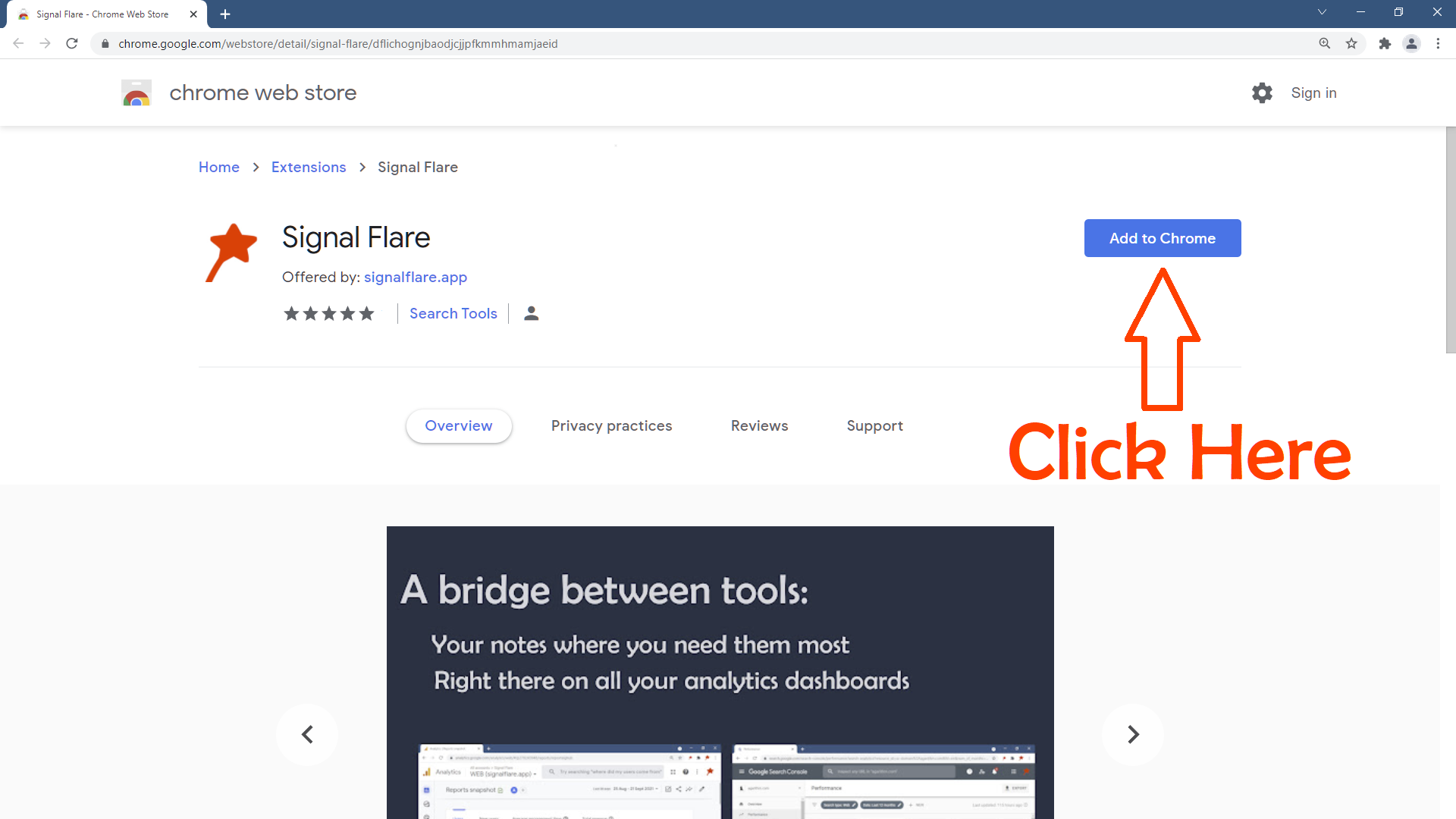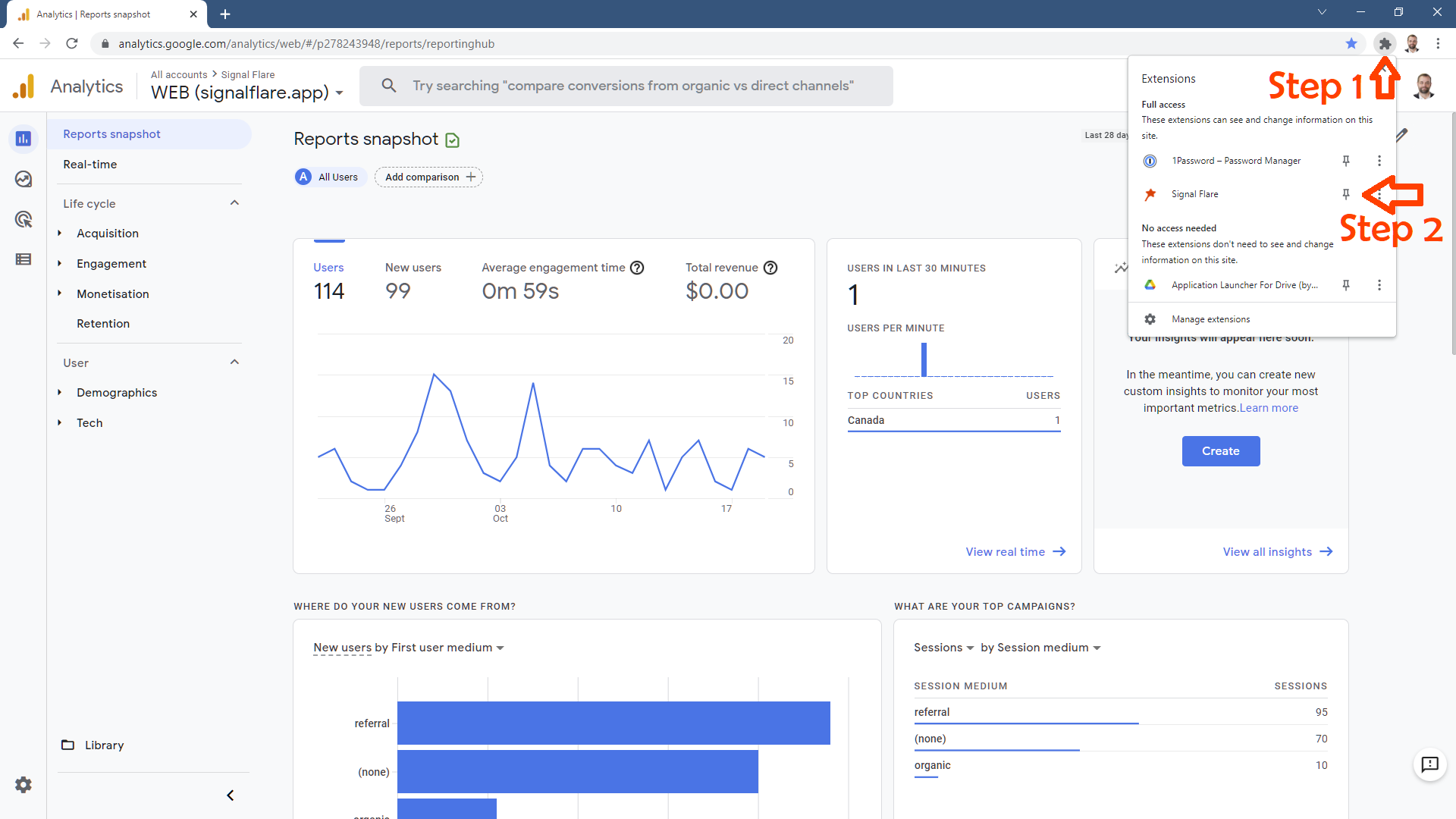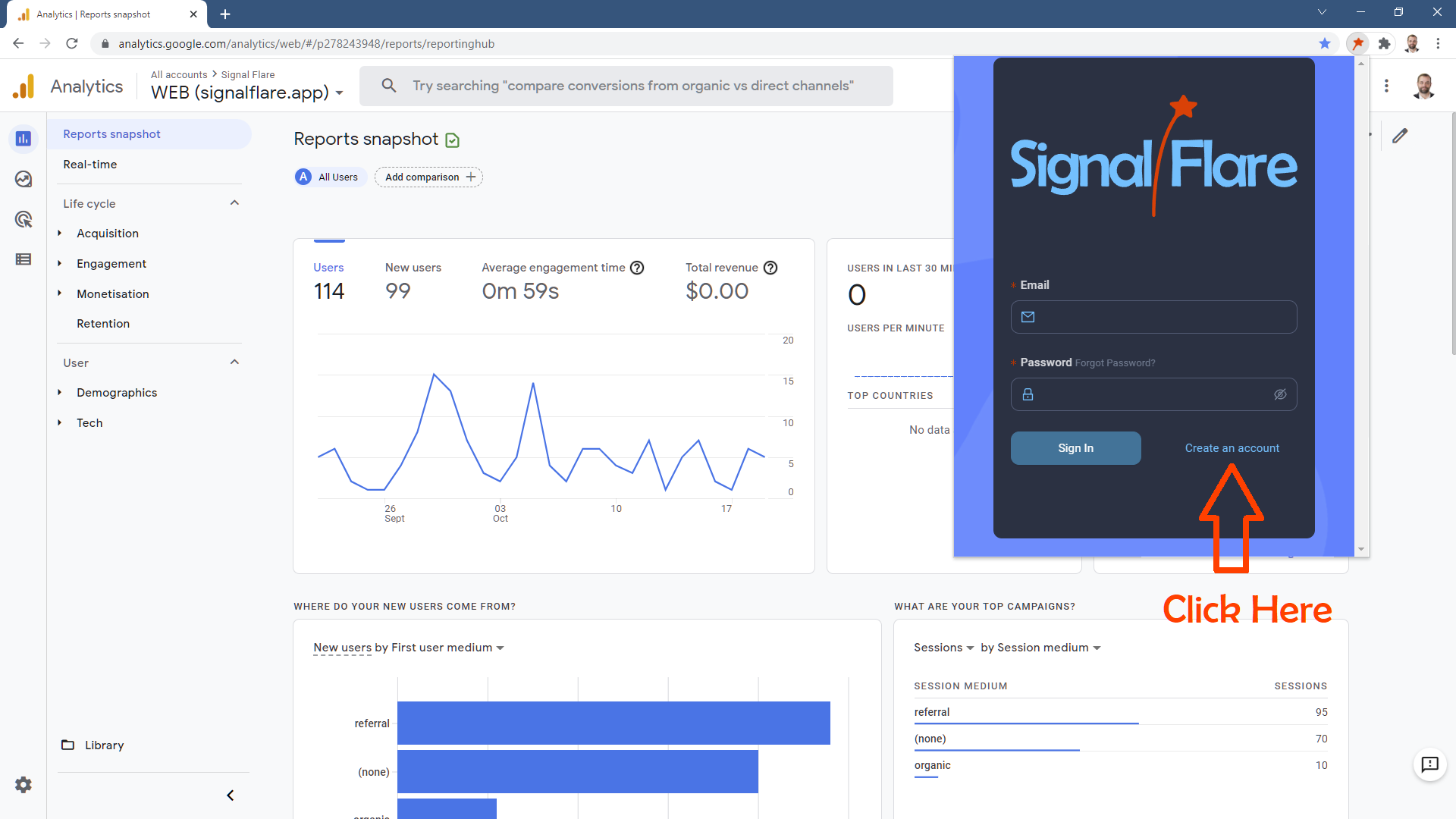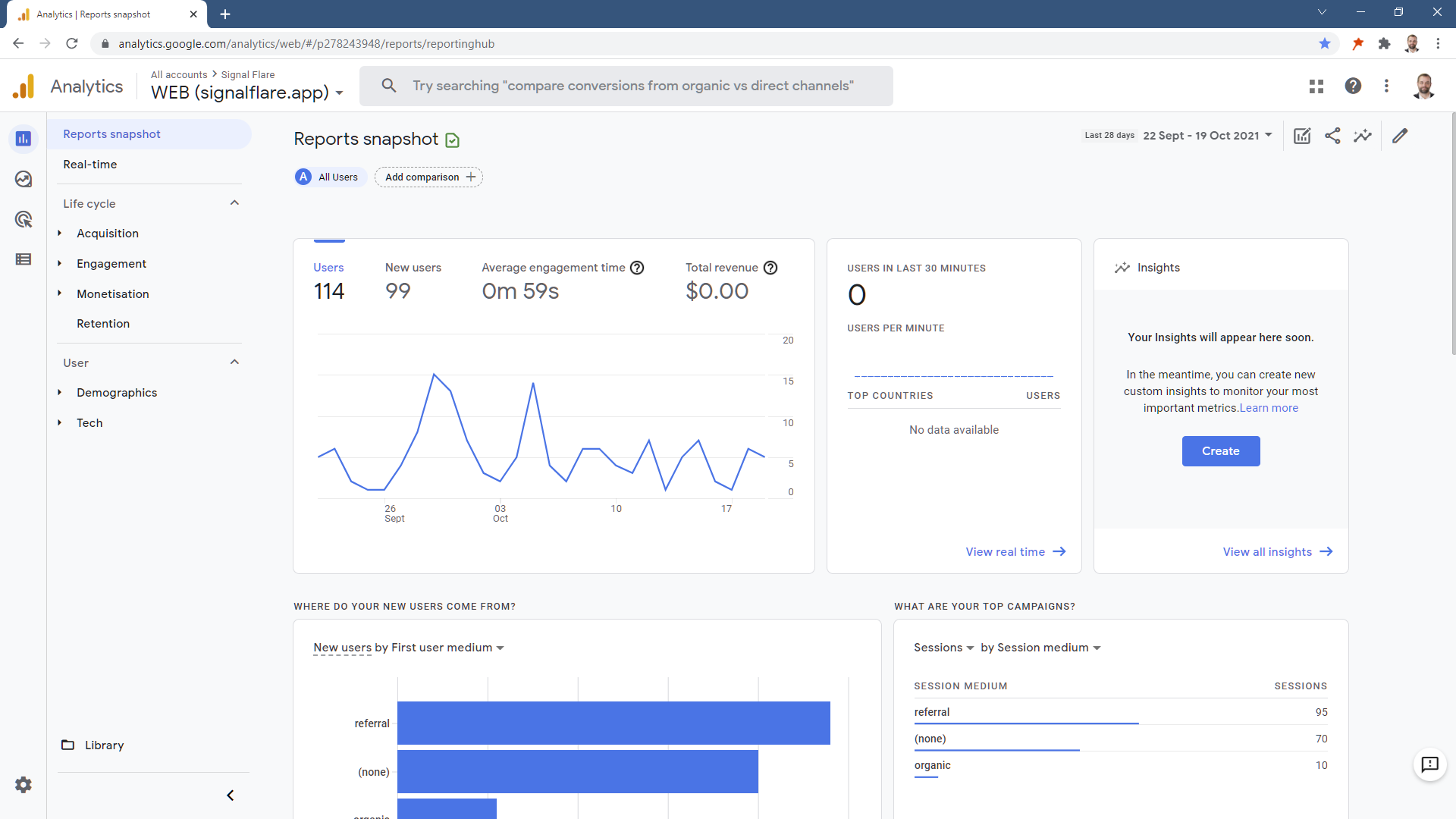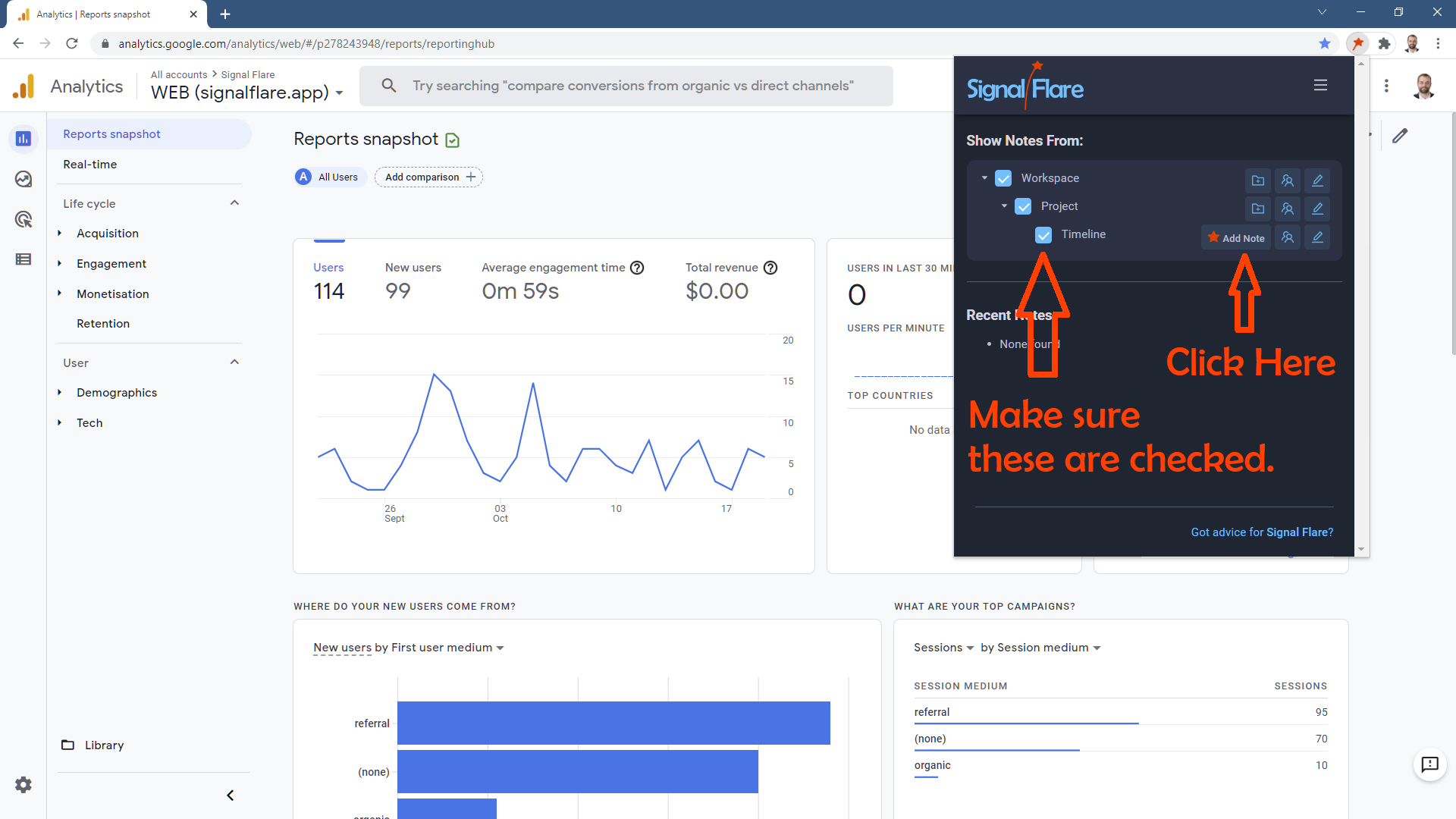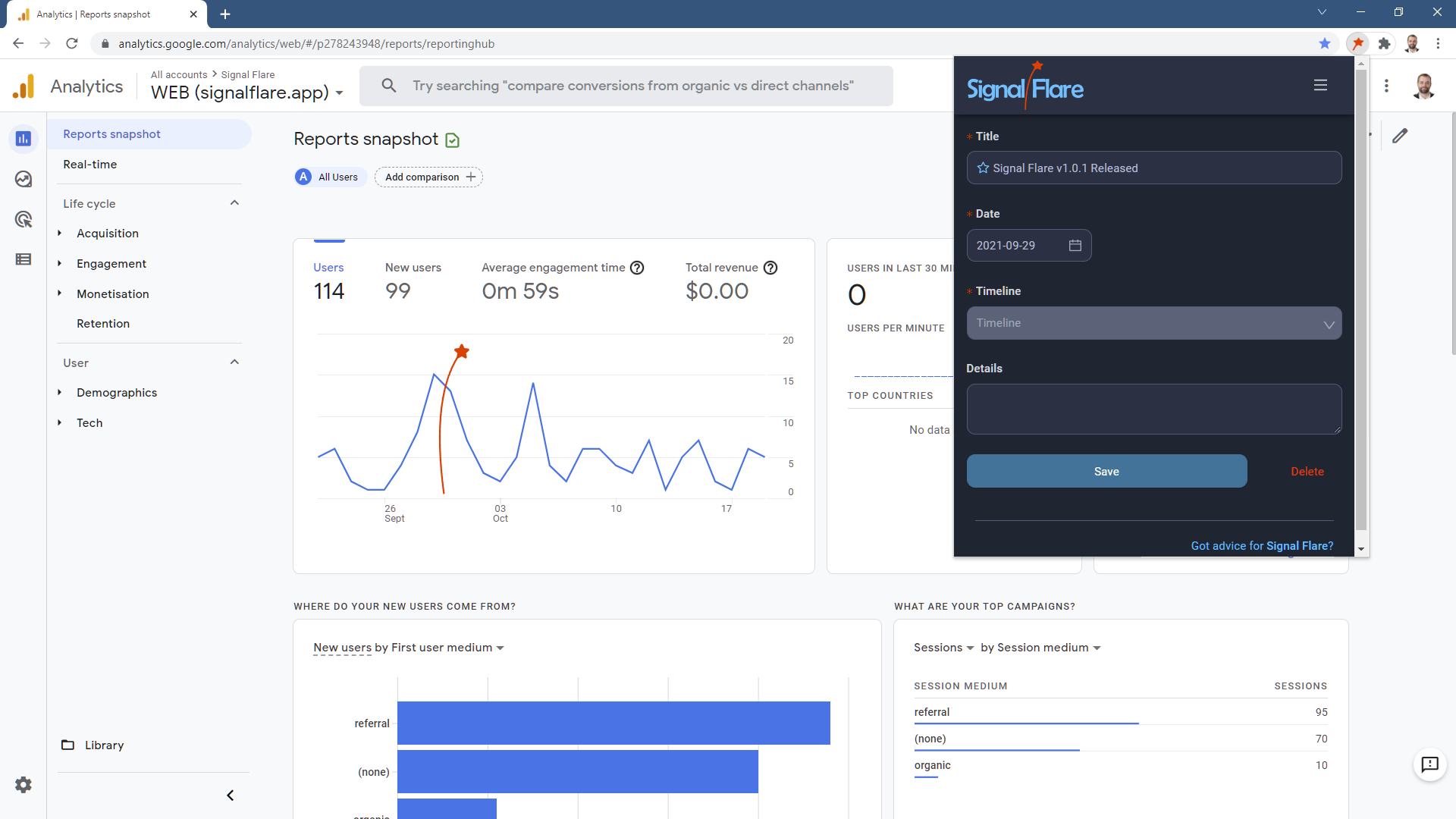Getting Started with Signal Flare
Install the Chrome Extension
You can find the Signal Flare Chrome Extension in the Chrome Web Store
Pin the Signal Flare Extension
The Signal Flare extension is always available via the Hot Key shortcut “CTRL-SHIFT-F” (F is for Flare).
But pinning the extension to your toolbar makes it easy to use Signal Flare with your mouse.
Creating Your First Signal Flare
Go to Google Analytics
Signal Flare adds your annotations to all your analytics. Inside Google Analytics you can make note of your marketing activity and immediately understand the impact.
Add a Note in Signal Flare
The Signal Flare extension is always available via the Hot Key shortcut “CTRL-SHIFT-F” (F is for Flare). Or click on your pinned Signal Flare toolbar button.
Click on “Add Note” and fill in the details to make your first Signal Flare.