Signal Flare Installation
Let’s get started.
- Install the SignalFlare Chrome Extension: Click Here
- Create your SignalFlare account by pressing “Ctrl-Shift-F”
- Add your first note to your project timeline and see the Flare appear on the chart below. You can add a flare by pressing “Ctrl-Shift-F” at anytime anywhere, or by clicking on the Flare icon on the right of this page.
Visit Your Favorite Analytics Tool
Now that you have SignalFlare installed and working. You can start annotating your charts in any of these supported tools:
Share Your Notes…
Did you know you can share your notes with your colleagues? Read this tutorial on how to invite your friends and clients to view your annotations on their charts.